Gatekkas Corner
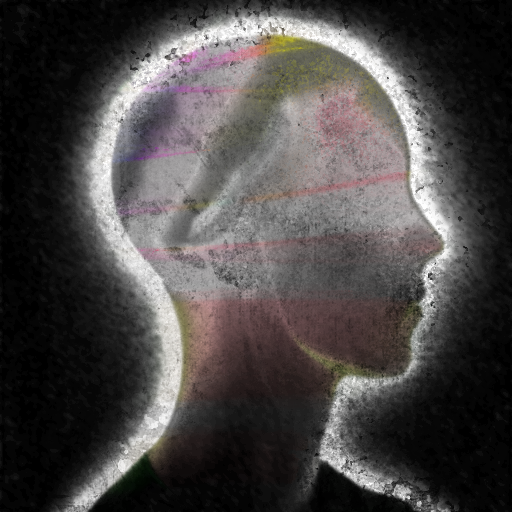
Last Updated @ Apr 22, 2024 17:52
Installing Syncthing
Last Updated @ Mar 3, 2024 08:21
Syncthing is a free open-source program that helps synchronize files between devices.
Installing Syncthing
- Head to the Syncthing git repository and download the zip file for your operating system from the releases tab.
- After the download finishes, unzip the file. You can delete the zipped file after.
- Open the unzipped file and open
Syncthing.exe. - Syncthing should now be running! The UI should open automatically but it can always be accessed by typing
http://localhost:8384/orhttp://127.0.0.1:8384/in the address bar. - Enjoy Syncthing! You can stop here but if you find having the CMD/Console open all the time or manually having to start up Syncthing every time you start up your computer annoying, you can continue through this guide.
Automatically running Syncthing at start up
- In the unzipped folder, right click
Syncthing.exeand selectCopy as Path. - Locate your Startup folder. You can do this by pressing the
Windows logo key + R, typeshell:startup, then select OK. - In the Startup folder, create a new shortcut and paste the path we copied earlier. Hit next, keep the name as is, and hit finish.
- Syncthing should now start automatically every time you turn on your computer! If you find having the console open all the time annoying and want to hide it, continue through this guide.
Hiding the console when opening Syncthing
Before we start, make sure you have created a shortcut of Syncthing. The shortcut doesn’t have to be in the ‘Startup’ folder like we instructed before, but for now, we’ll be modifying the shortcut we made in it.
- Right click the shortcut, click on Properties, and go to the Shortcut tab.
- From here you want to paste the argument,
--no-consoleat the very end of theTargetpath. Make sure theres a space between the path and argument. - Now locate
Runand from the drop-down menu selectMinimized. Press Apply and Ok. - Your Syncthing should now run without the console showing up! The UI should open automatically but it can always be accessed by typing
http://localhost:8384/orhttp://127.0.0.1:8384/in the address bar.